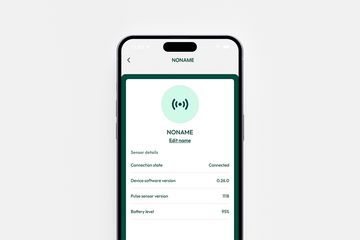The Ruxbury app is free to download
How to get started with the Ruxbury app.
The Ruxbury app is easy to set-up. You can use it with multiple horses.
See below steps on how to set-up the Ruxbury app
See below steps on how to set-up the Ruxbury app
Download the Ruxbury App and follow the steps below to get started with the Ruxbury Horse Monitor app
Step 1 after download
After you have downloaded the app, you need to create an account with Ruxbury. Then, click on "Settings" in the bottom menu and select "Your sensor".
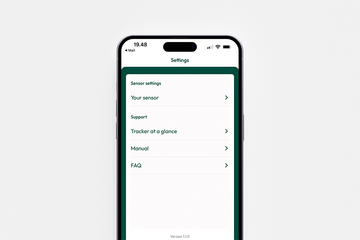
Step 2
The app will now search for your tracker. Make sure your tracker is turned on. If not, turn your tracker on now.
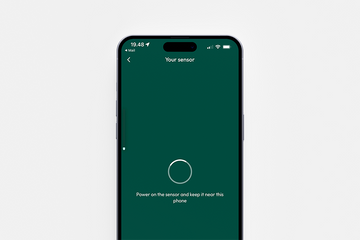
Step 3
The tracker will show up in the app when it is paired. You can click on the tracker to change its name (the name change is optional).
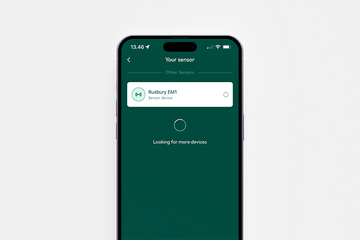
Step 4
Choose "Edit name" to give your Ruxbury Tracker a new name.